Install and Configure Postman
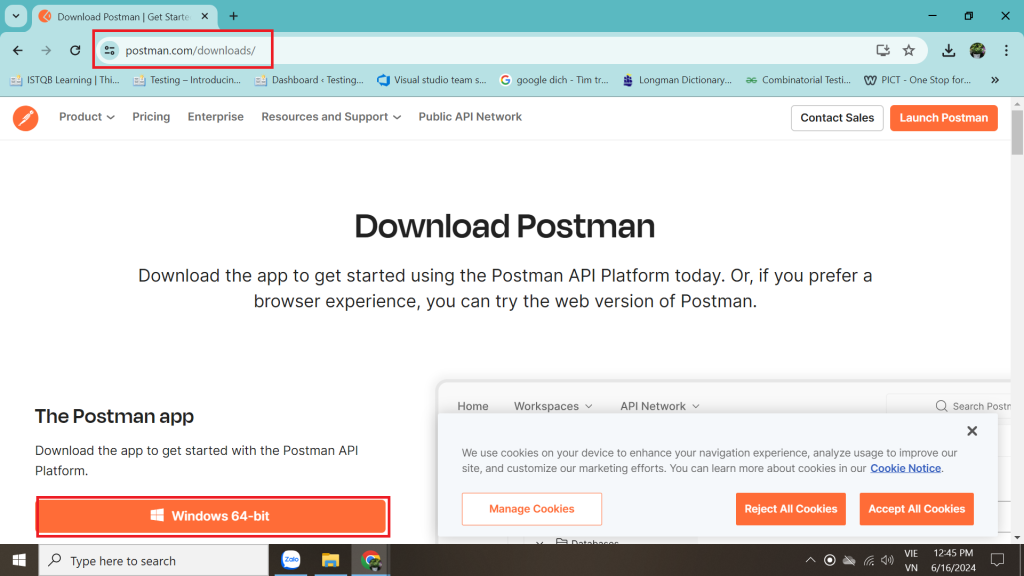
Go to the https://www.postman.com/downloads/ to download the package installation. Click on Windows 64-bit.
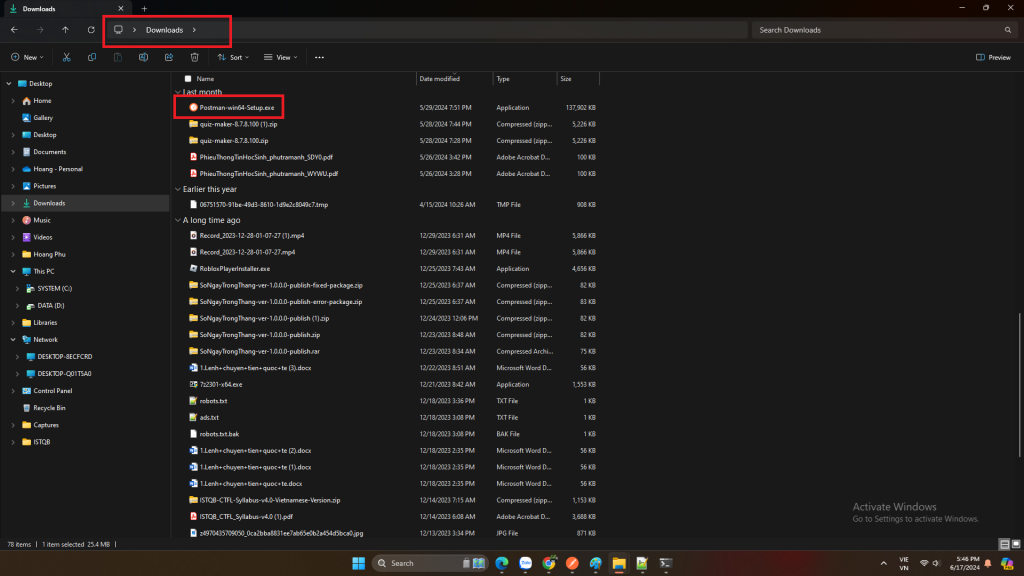
Click on the dowloaded package to start installing.
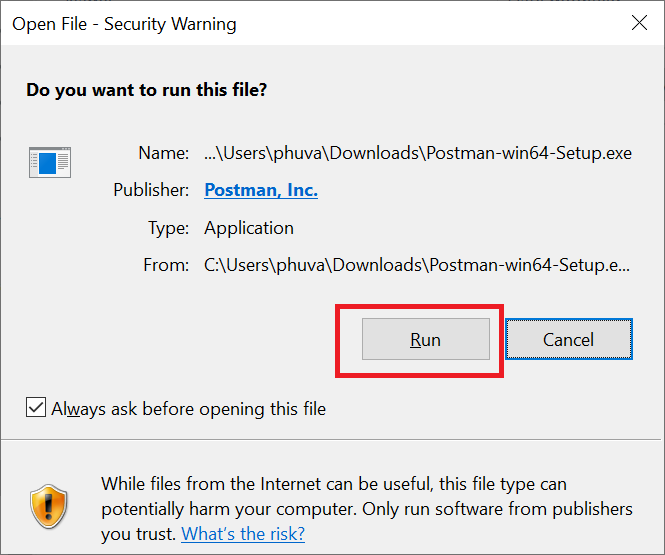
Click the Run button. Then wait until the installation is completed.
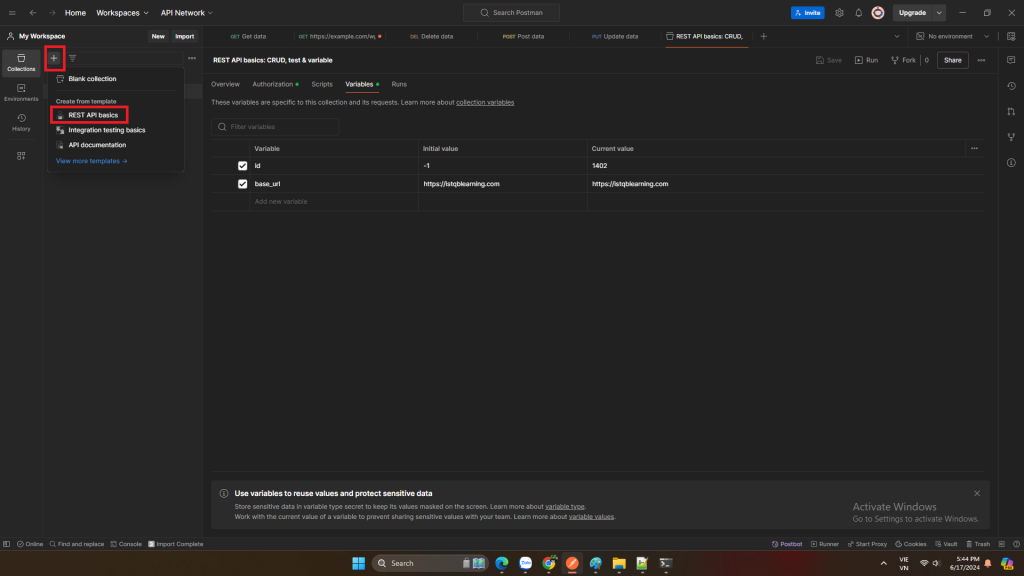
Adds a new collection by clicking on plug sign and then select “REST API basics”.
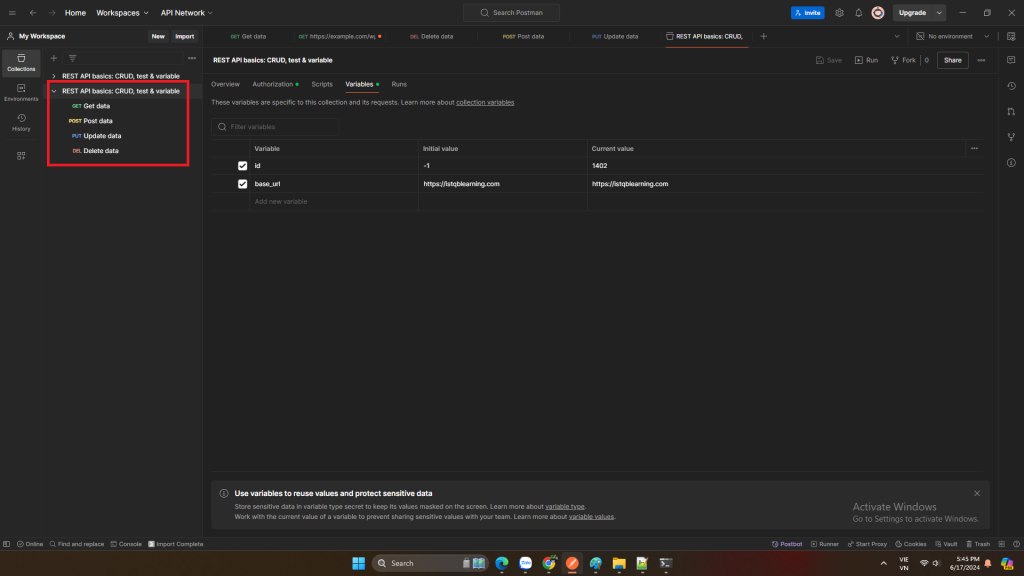
The collection has been added to My Workspace. When you first open Postman, you will be in your default personal workspace. It is My Workspace. The https://learning.postman.com/docs/getting-started/first-steps/creating-your-first-workspace/ link guides how to a workspace is created.
Configure REST API basics collection
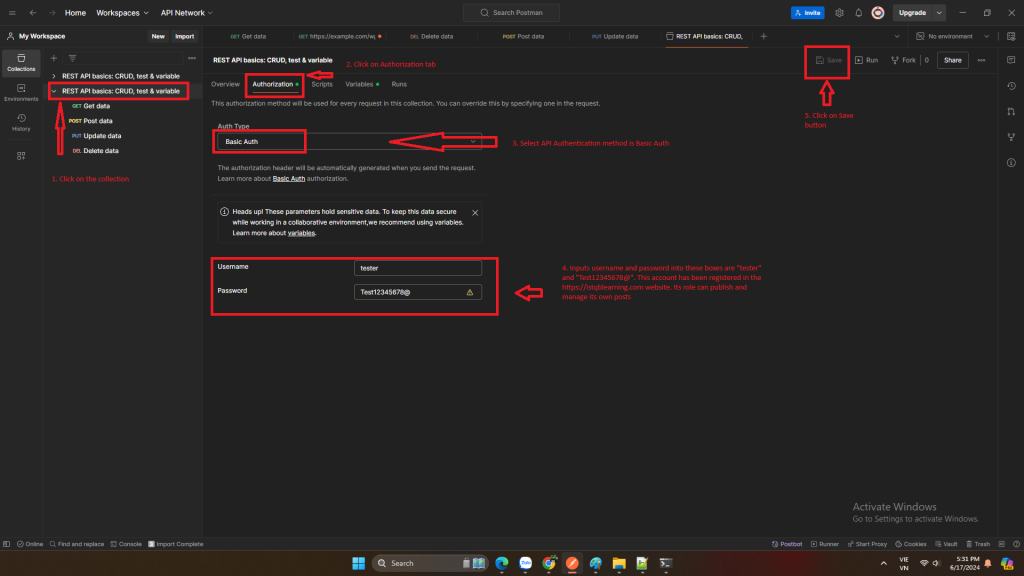
Follows these steps in the image above. The configuration will be applied to ALL the CRUD method in the collection.
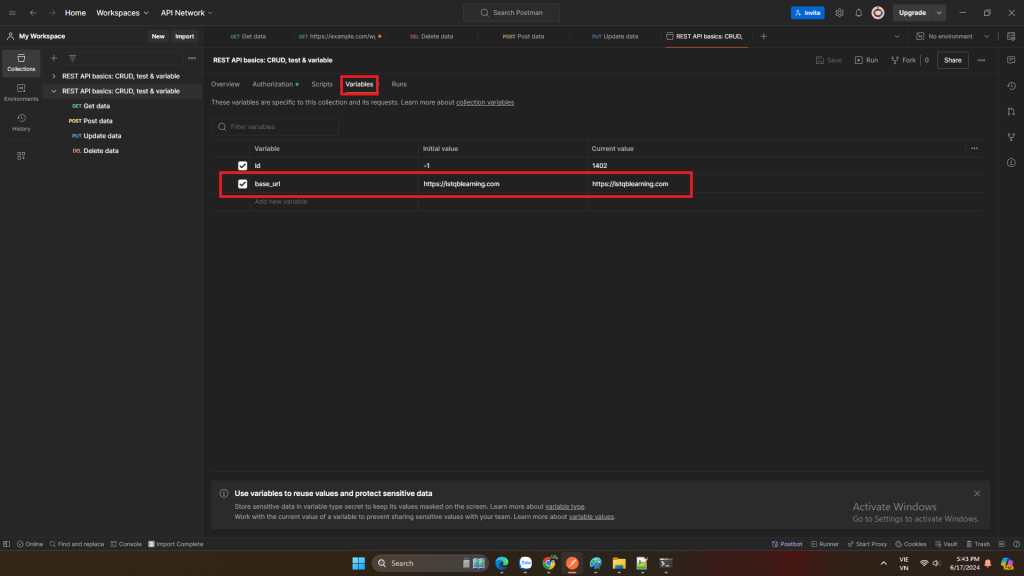
Go to Variables tab and then update base_url is “https://istqblearning.com“
« Previous Next »