Install Eclipse with Pydev plugin
Go to the url https://www.eclipse.org/downloads/ and download eclipse installation package.
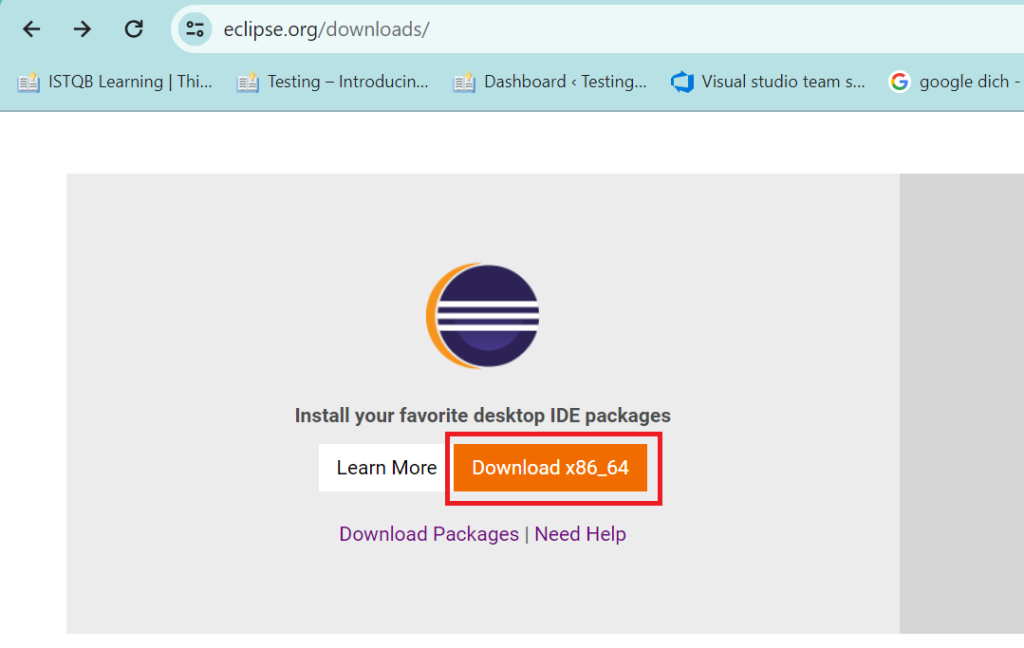
Click on Download x86_64 button.
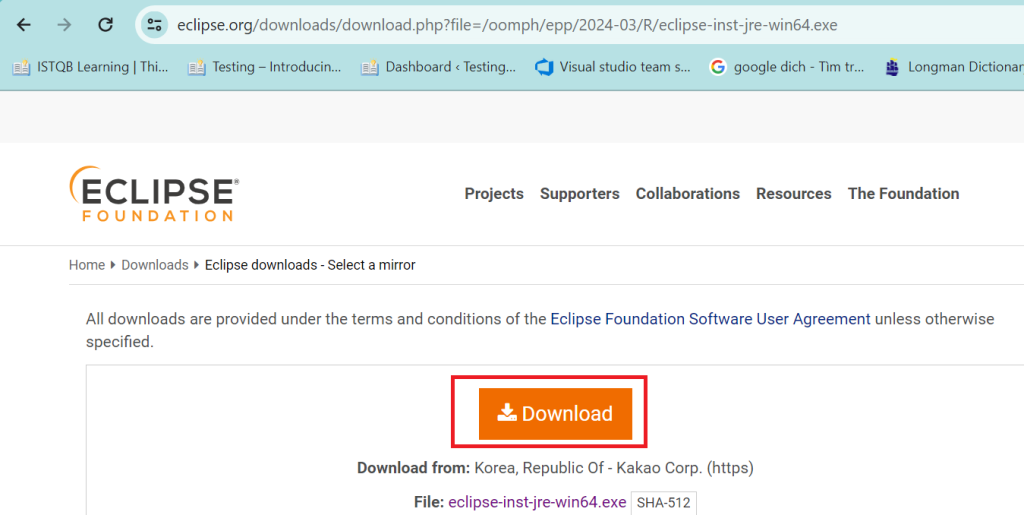
Click on Download button.
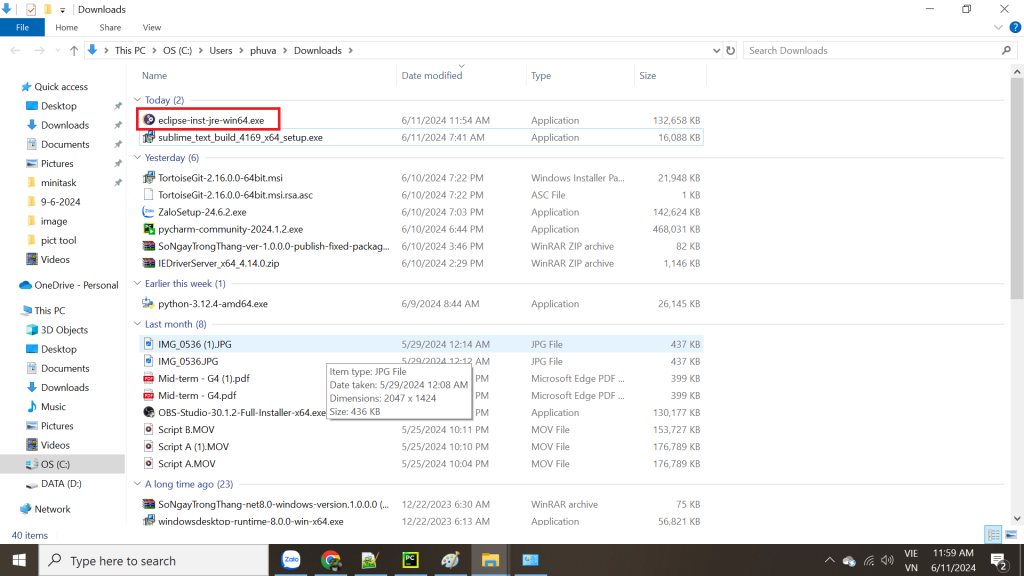
Click on eclipse-inst-jre-win64.exe to start installing.
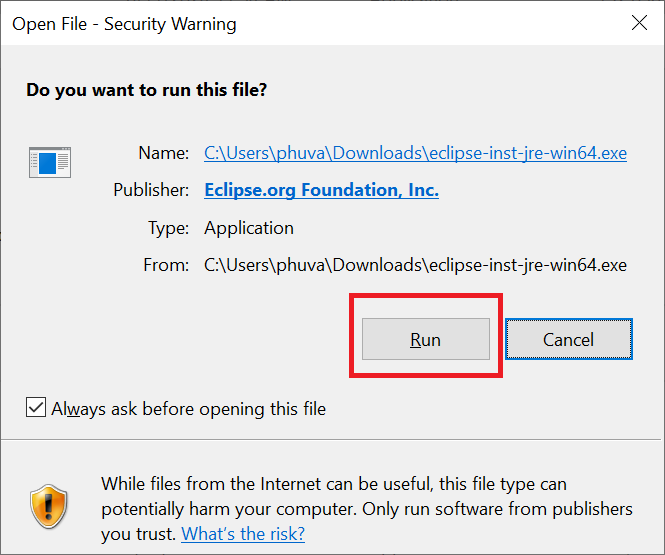
Click on Run button.
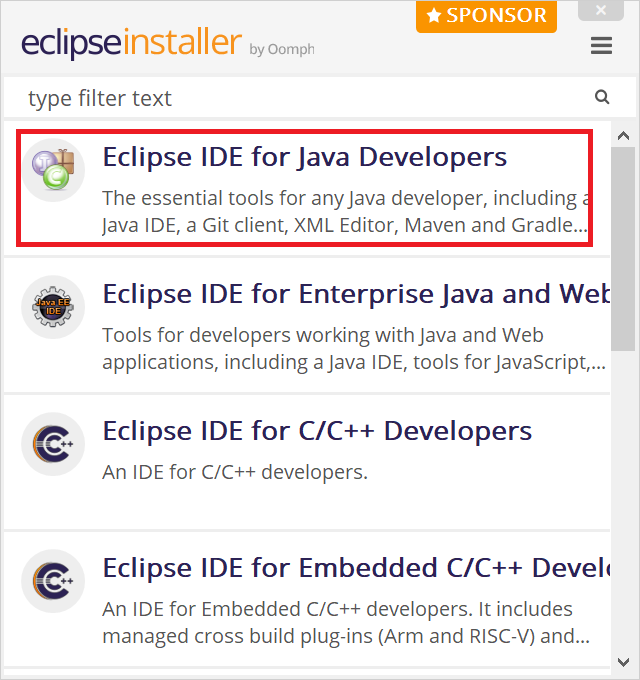
Click on Eclipse IDE for Java Developers.
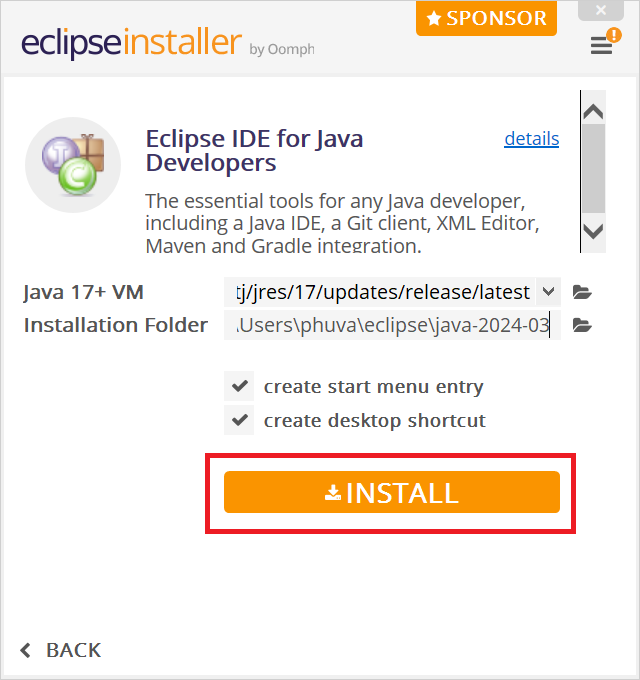
Click on INSTALL button.
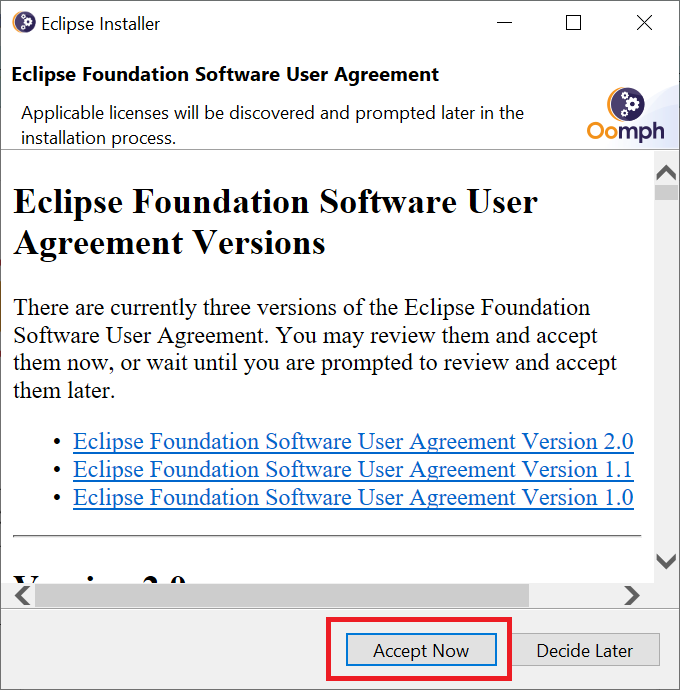
Click on Accept Now button.
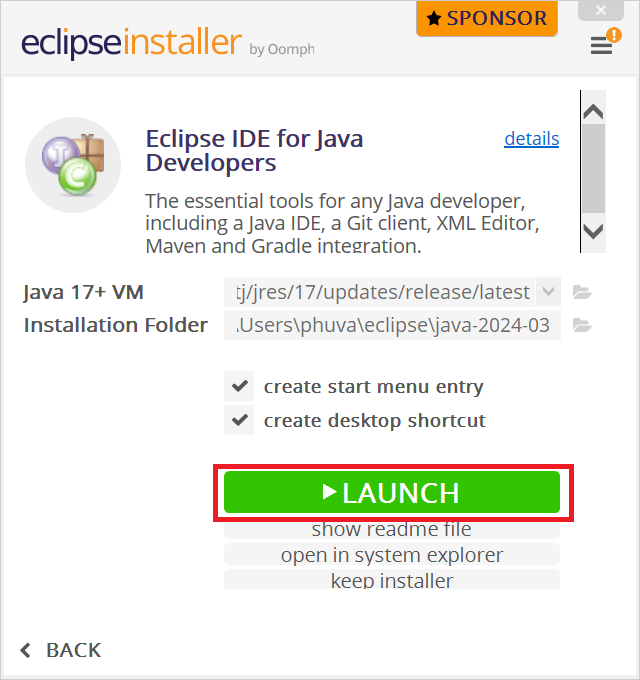
Click on LAUNCH button to open Eclipse.
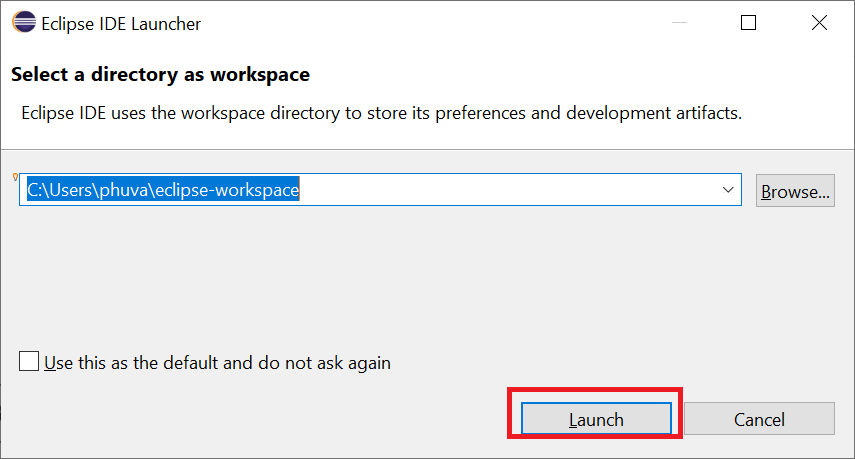
Click on Launch button.
Install Pydev and configure Selenium
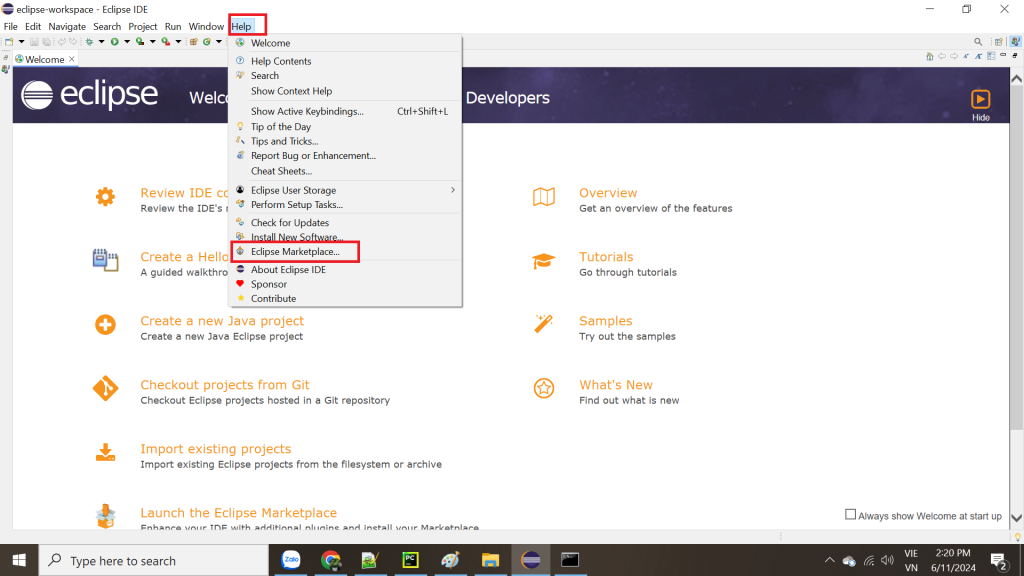
Install Pydev plugin as above.
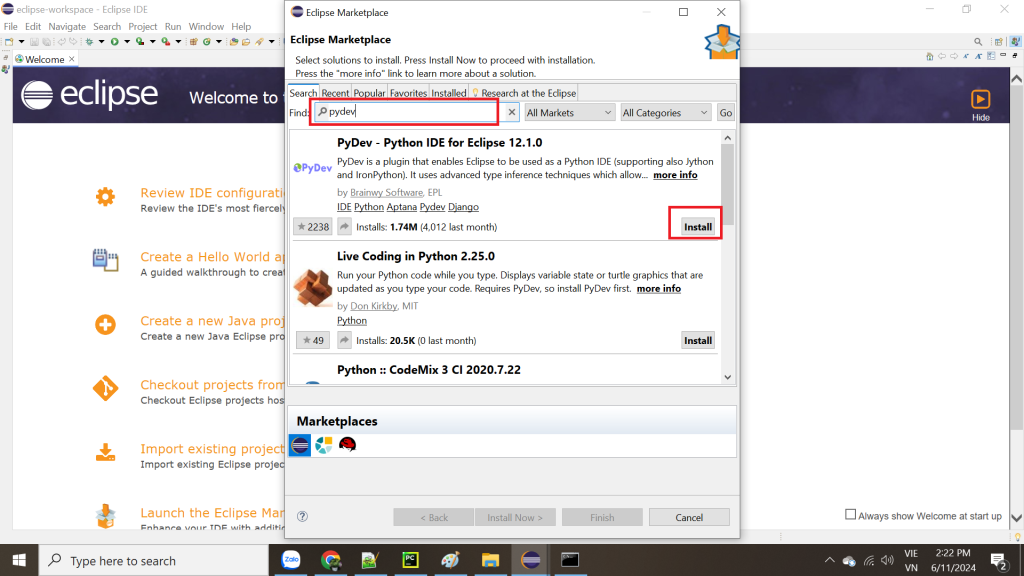
Type pydev in Find box and press Enter. Pydev will display as above. Click on Install button to install it.
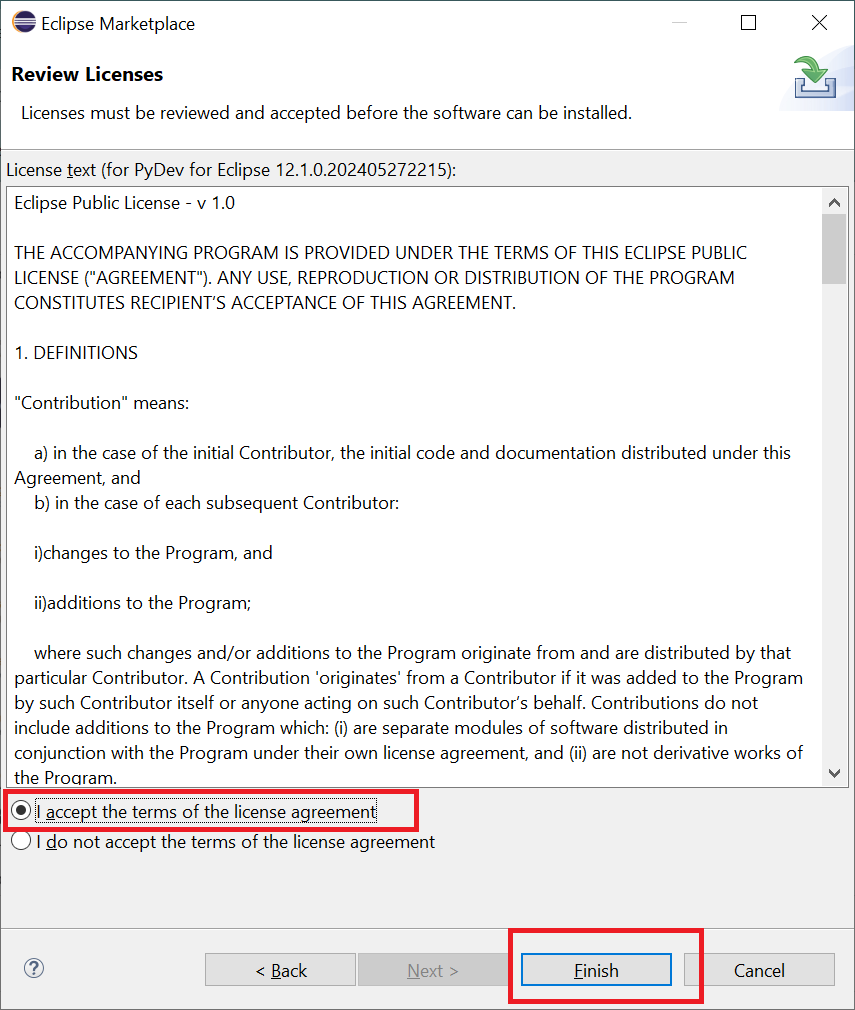
Check I accept the terms of the license agreement and click on Finish button.
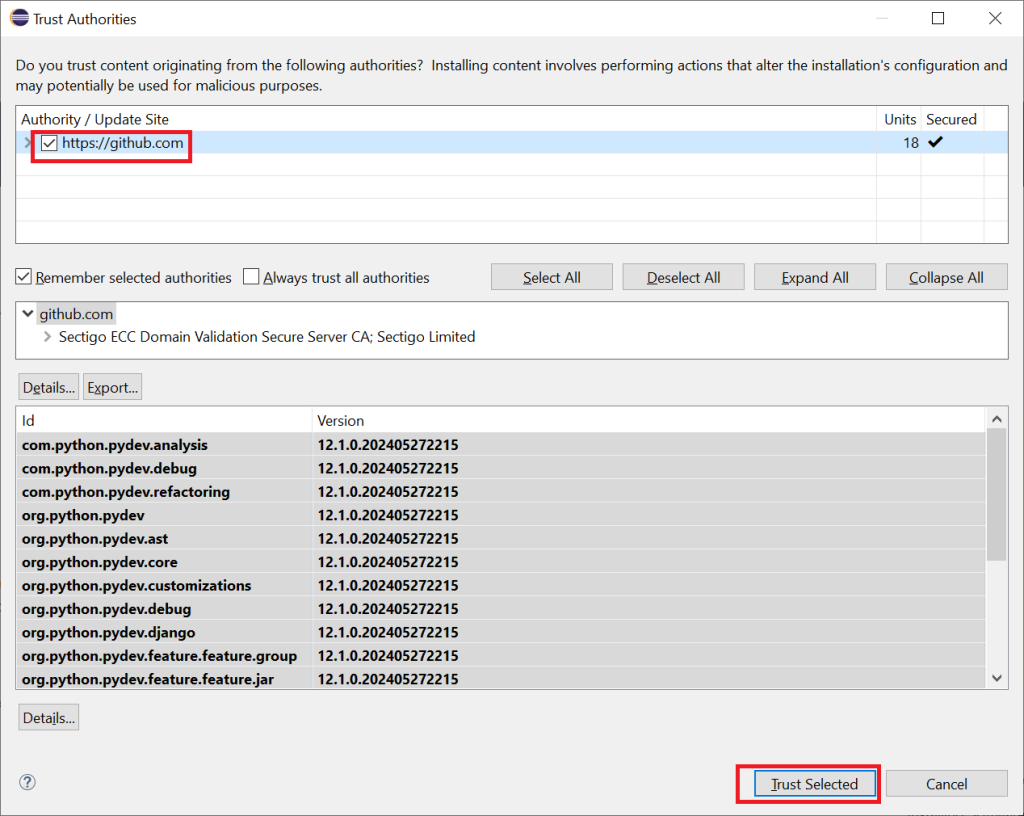
Check https://github.com and click on Trust Selected. After finishing installation, Eclipse will show a confirmation dialog to restart it. Click Restart, Eclipse will be reopened.
Configure Selenium Python in Eclipse
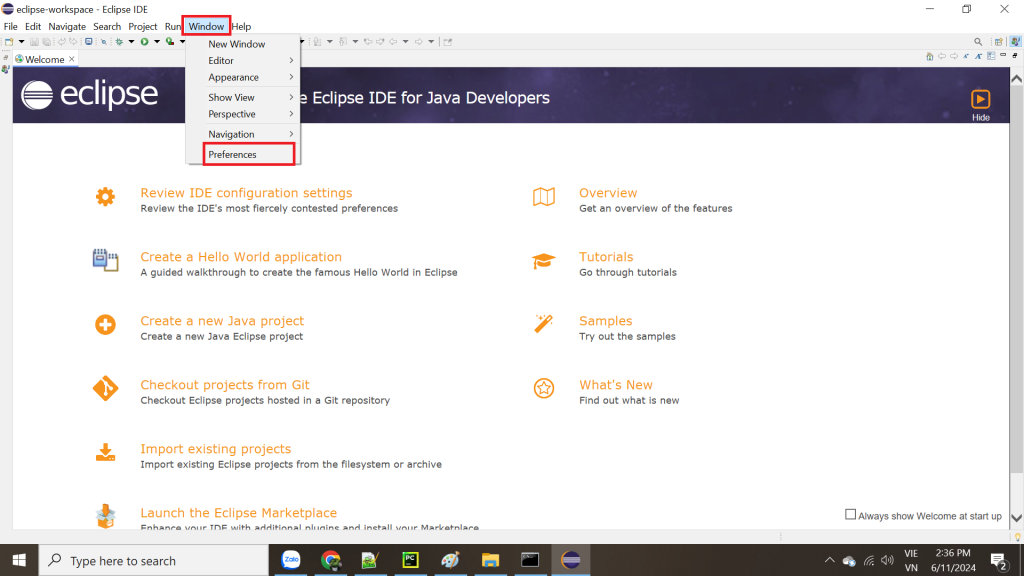
Click Window -> Preferences.
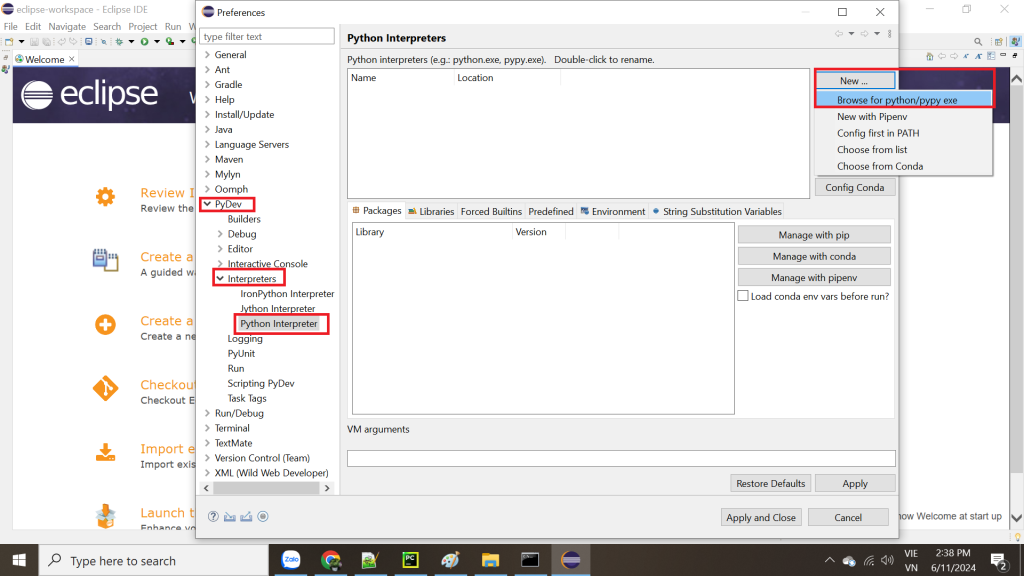
Click PyDev -> Interpreters -> Pytho Interpreter and click New button -> Choose Browse for python/pypy.exe as above.
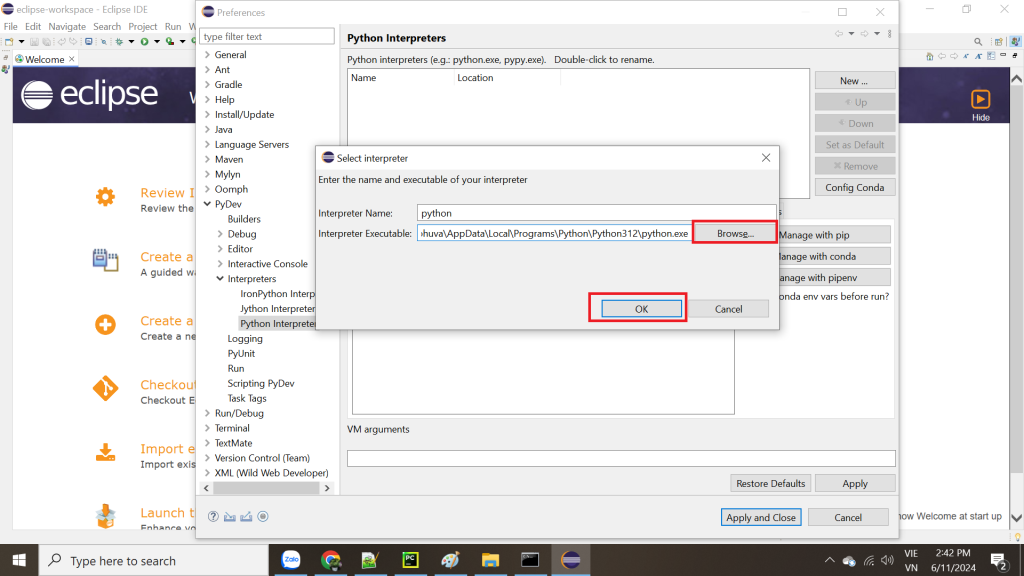
Browse the installed Python. Location of it is “C:\Users\<your username>\AppData\Local\Programs\Python\Python312” and then click on OK button.
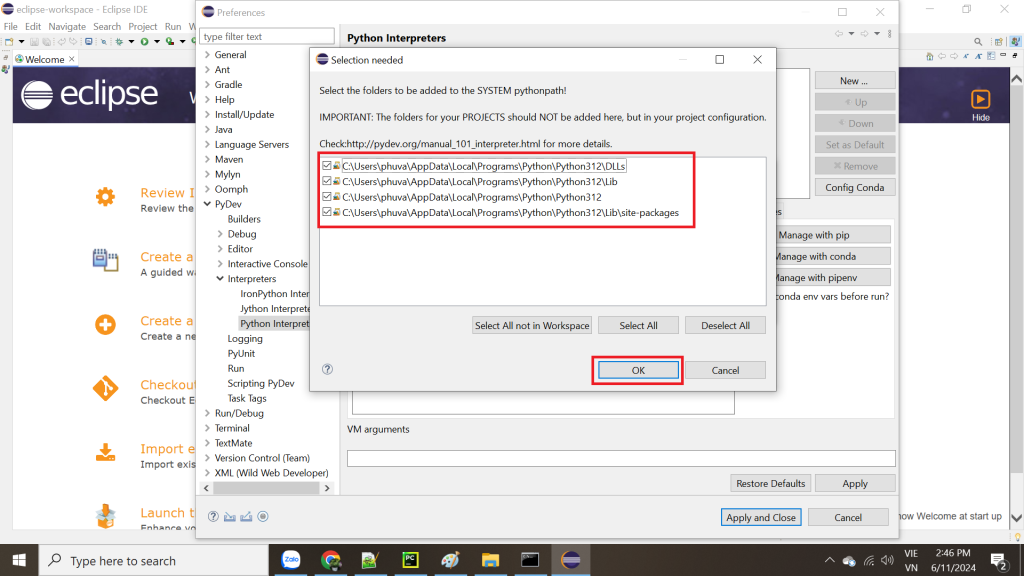
Select All and click on OK button.
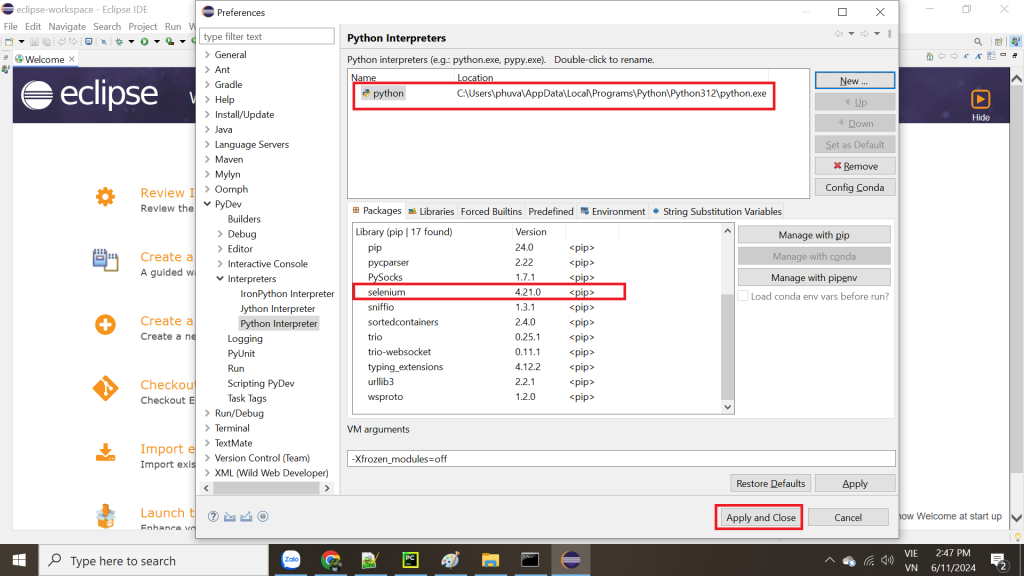
Click Apply and Close.
« Previous Next »