Setup Environment
Configure Selenium using Python
- Download and install Python on Windows
- Install Selenium libraries in Python
- Download and install an integrated development environment (IDE). IDE is a software application that helps programmers develop software code efficiently. We can use one of the following IDE below:
- PyCharm Community Edition. It is free and provides the essential IDE experience for Python development.
- Eclipse with Pydev plugin. Using Eclipse IDE for Java Developers is enough for Python development. It is also free.
- Sublime Text Editor is a full featured Text editor for editing local files or a code base. It can be used as an IDE but it does not support code completion assistant like the two IDEs above.
Download and install the Python for Windows
To download the latest version of Python for Windows Platforms, refer the link: https://www.Python.org/downloads/
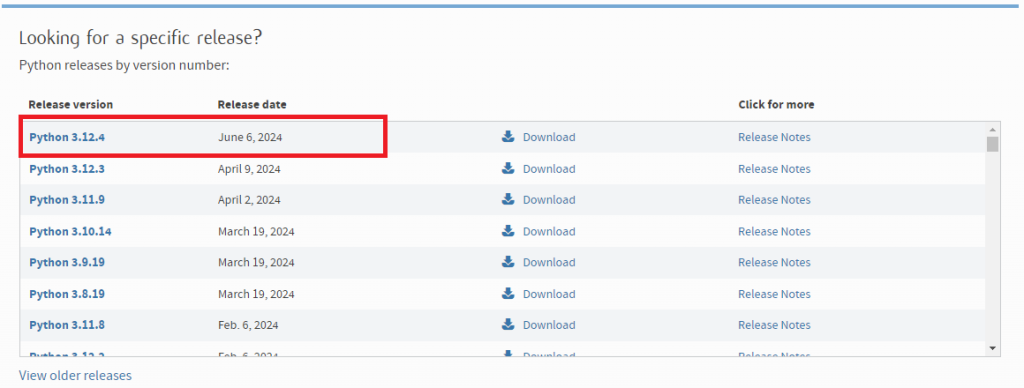
Select the latest version and click download.
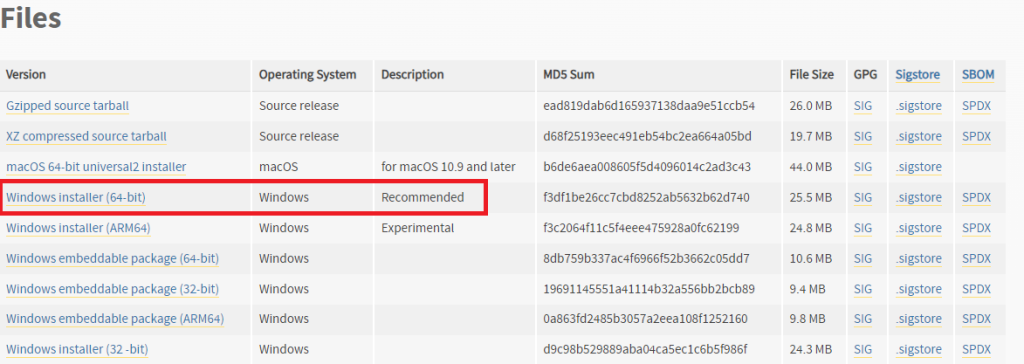
Download Windows Installer (64-bit). It is recommended.
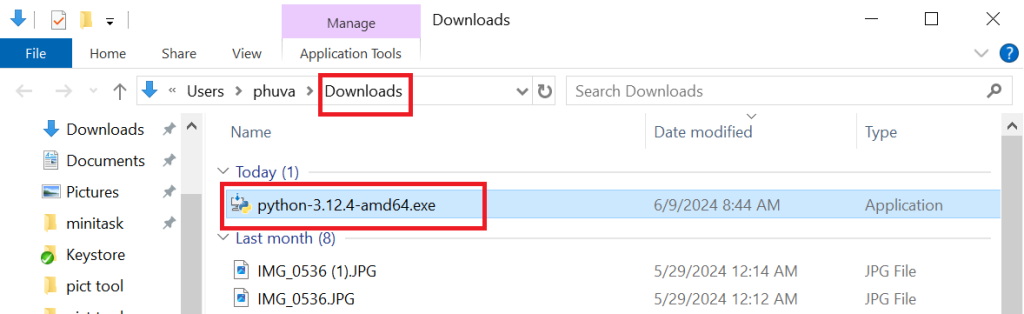
Go to Downloads folder and click on package installation.
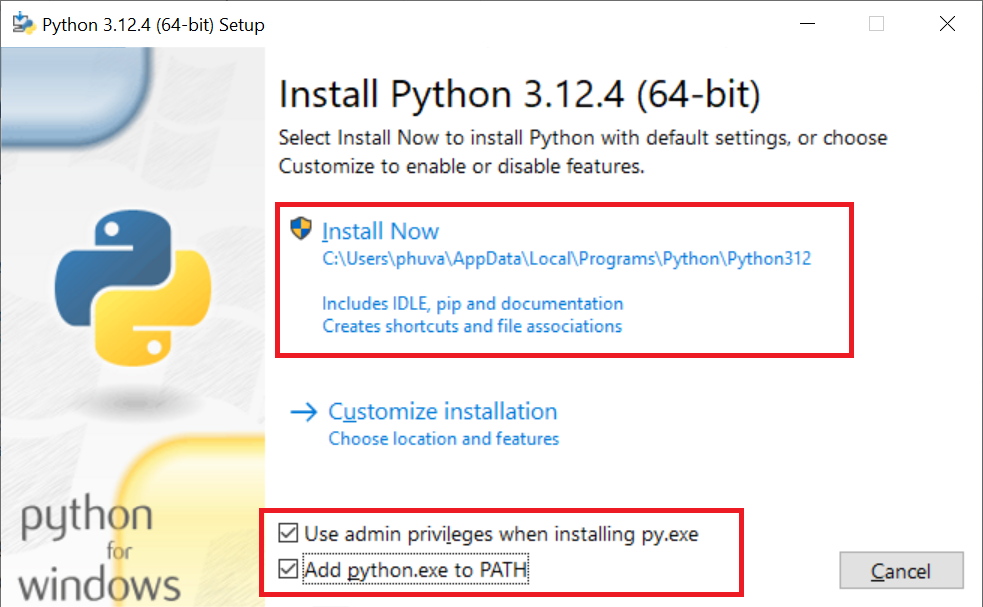
Check two checkboxes above and click on Install Now.
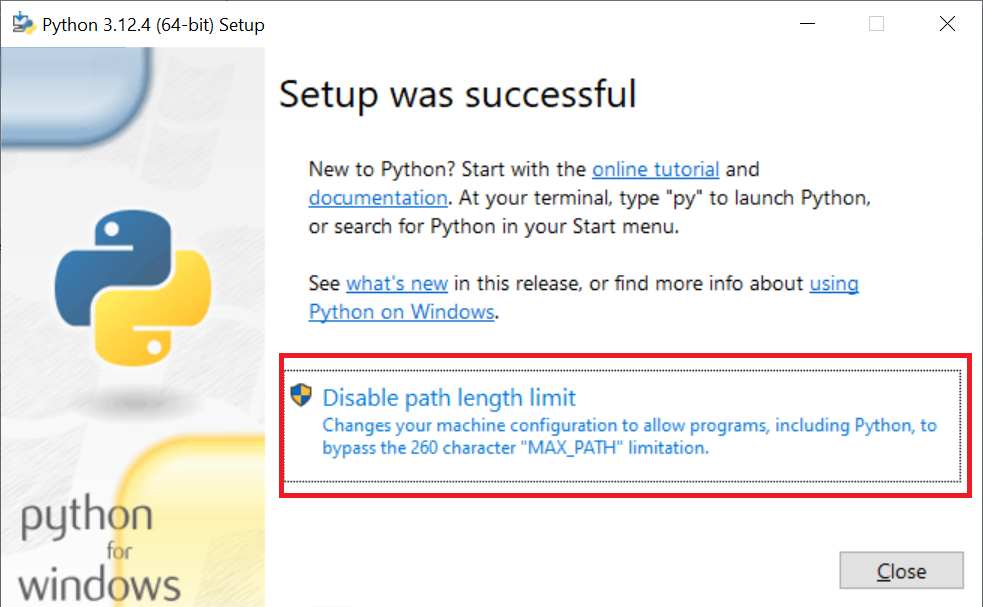
Click on Disable path lenght limit and then the installation will be finished successfully.
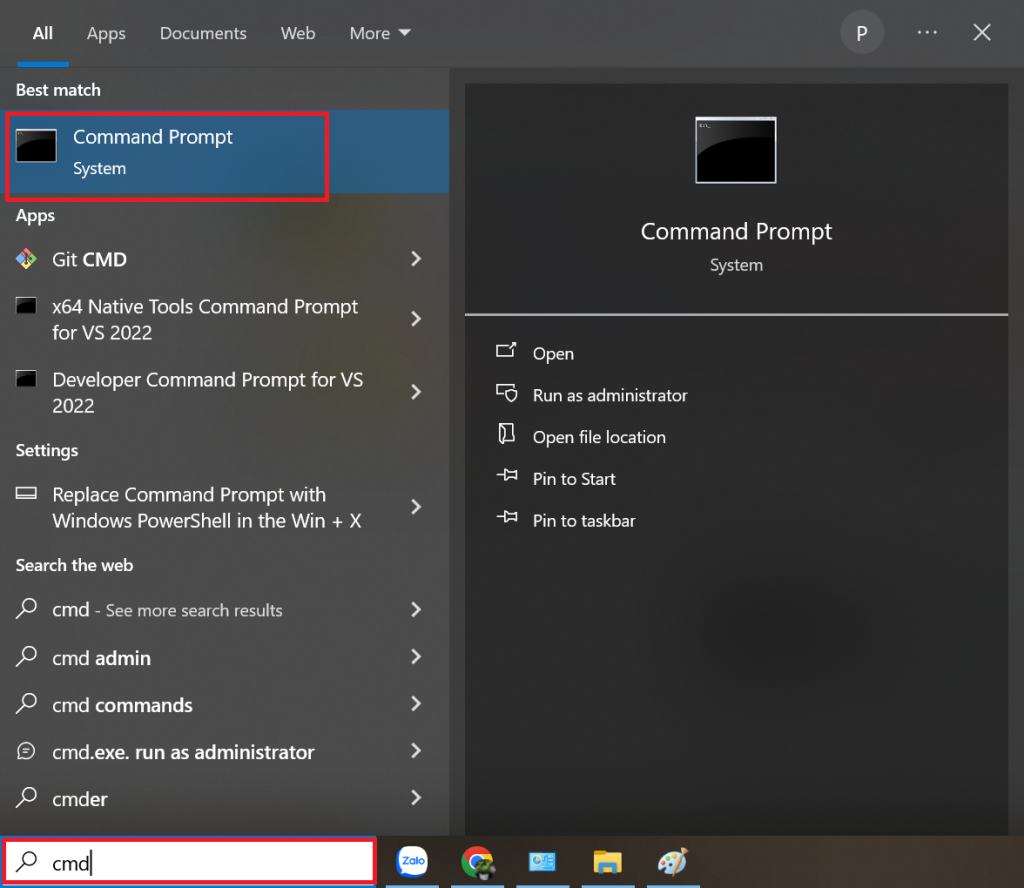
Open Command Prompt application by typing cmd in search box of Windows as the image above.
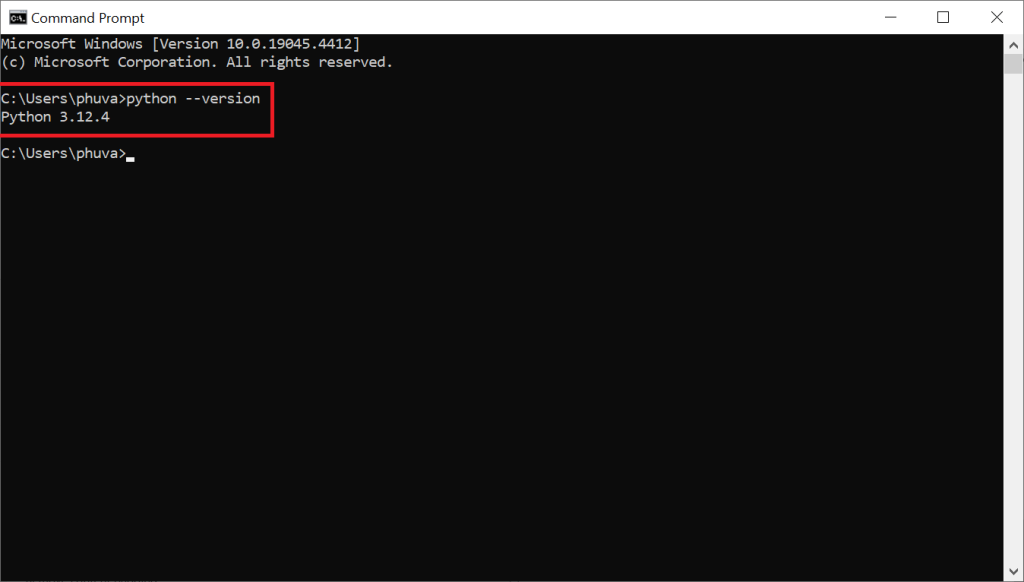
To check Python version by tying “python –version” in Command Prompt and press Enter. Installed Python version will be displayed as the image above.
Install a Selenium library
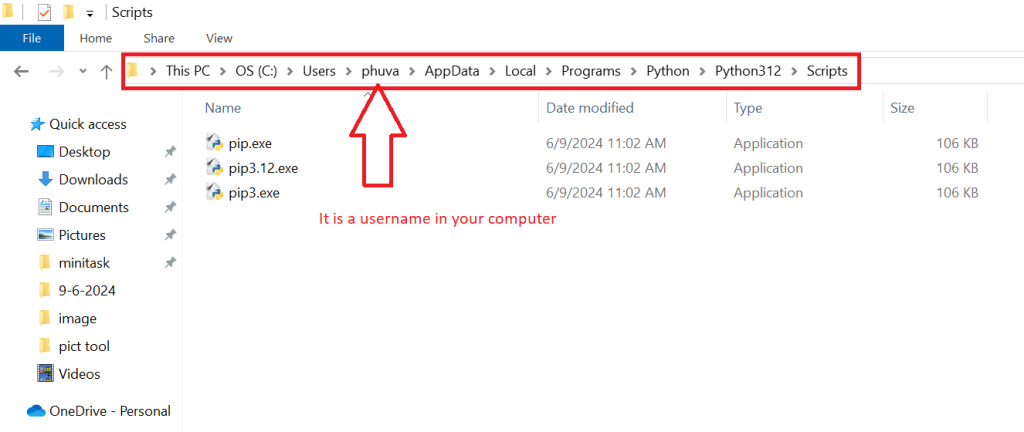
Go to the installed Python folder as “C:\Users\<your username>\AppData\Local\Programs\Python\Python312\Scripts” path above.
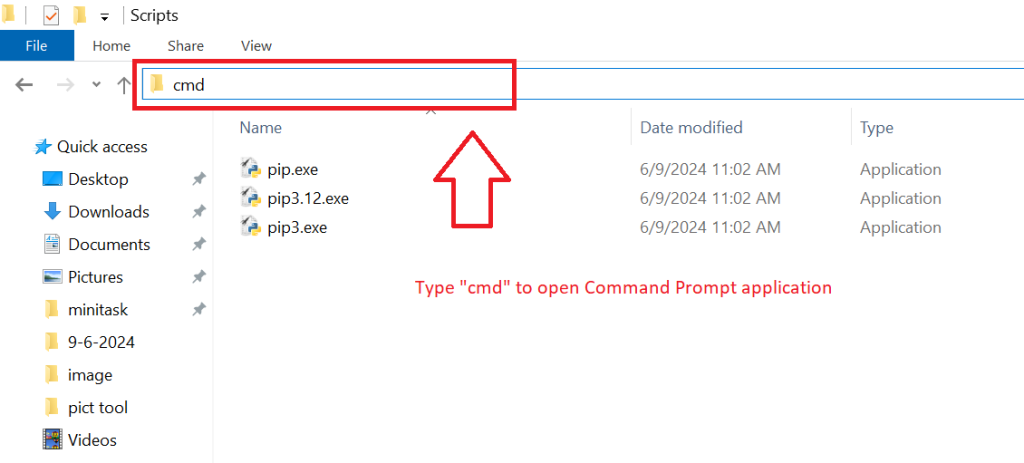
Type “cmd” to open Command Prompt application.
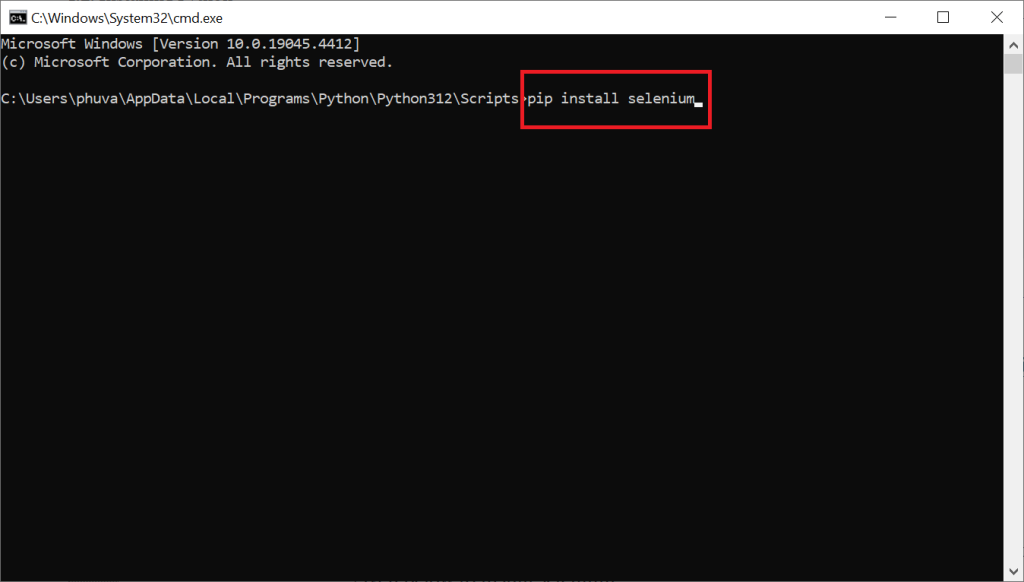
Type “pip install selenium” in the Command Prompt application and then press Enter to install a Selenium library.
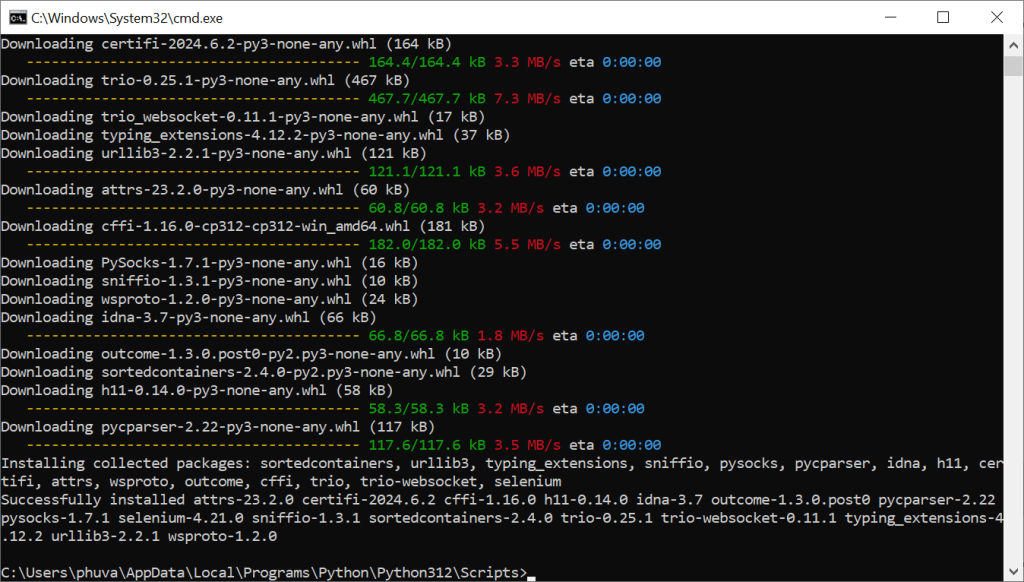
After installing, result will be a image above.
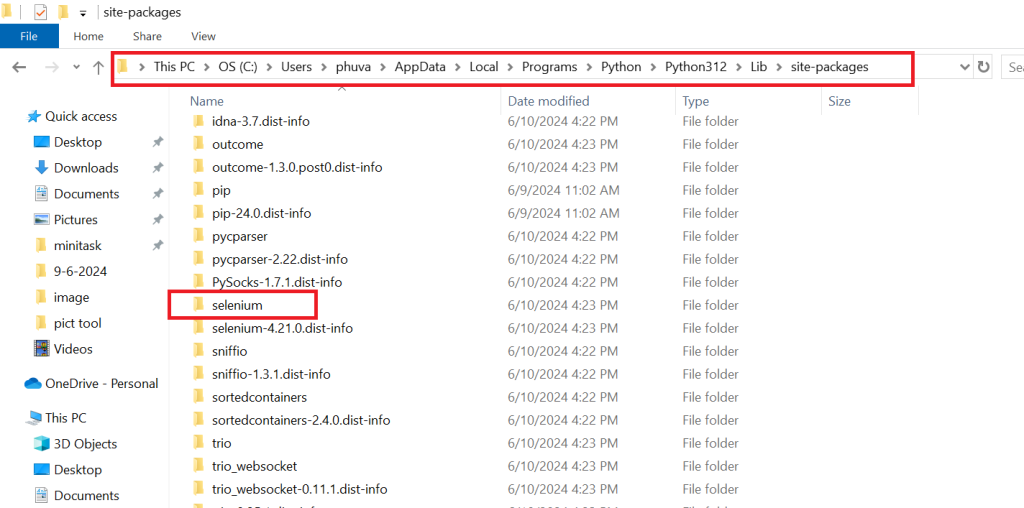
The Selenium library is installed in “C:\Users\<your account>\AppData\Local\Programs\Python\Python312\Lib\site-packages”
Go to next page to install an integrated development environment (IDE), Pycharm or Eclipse or Sublime Text or all of them.
« Previous Next »